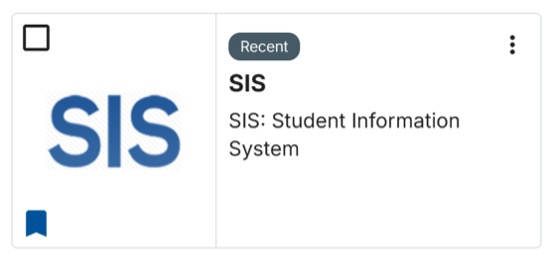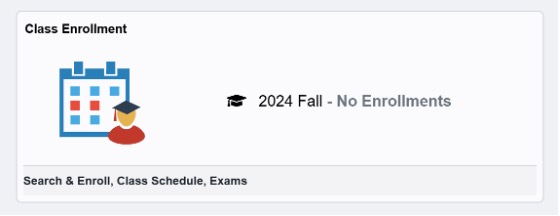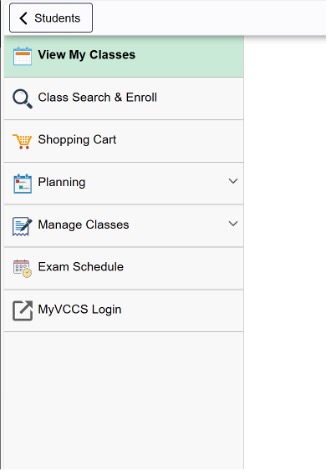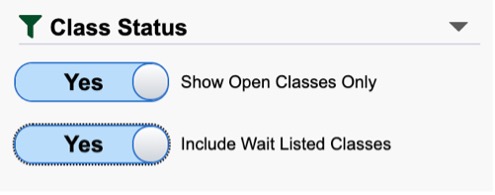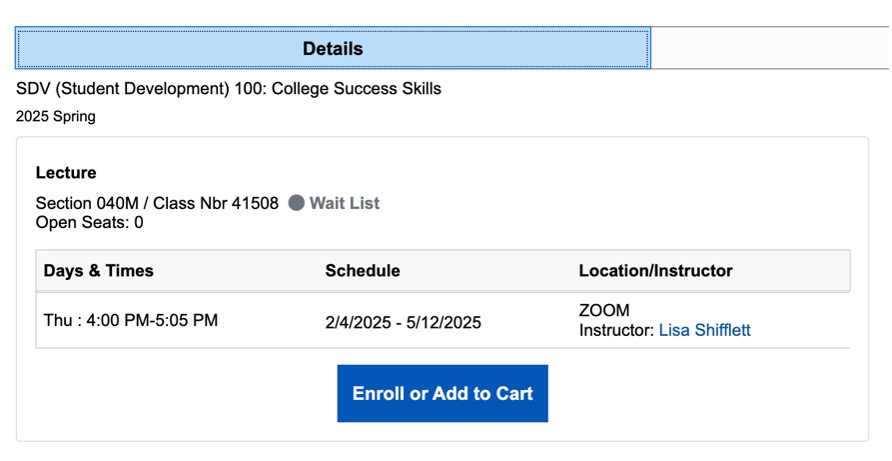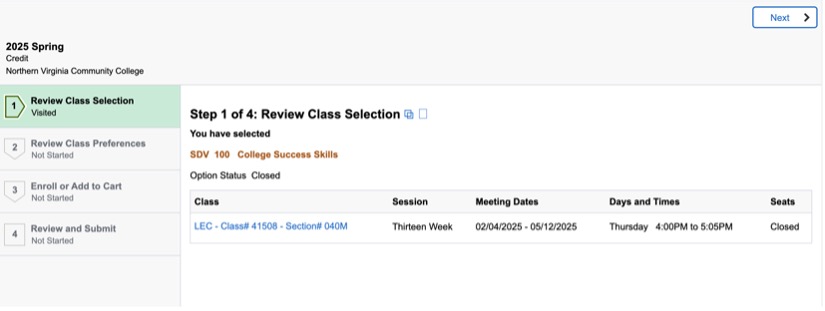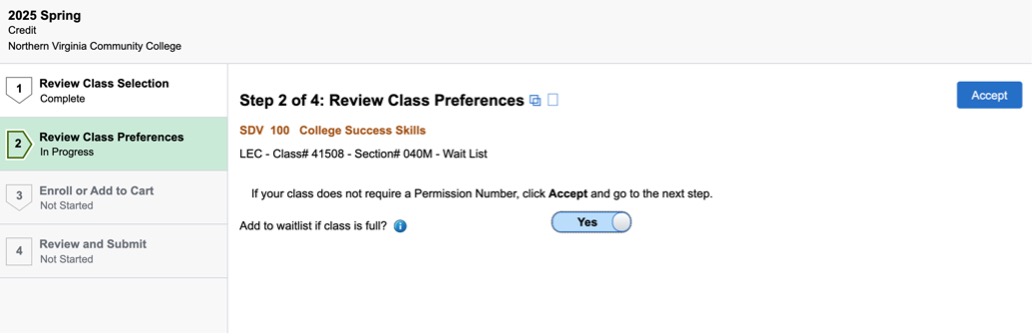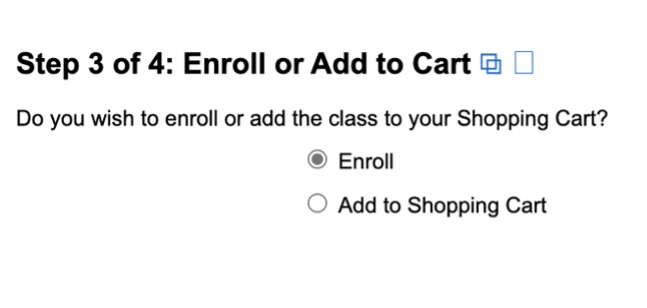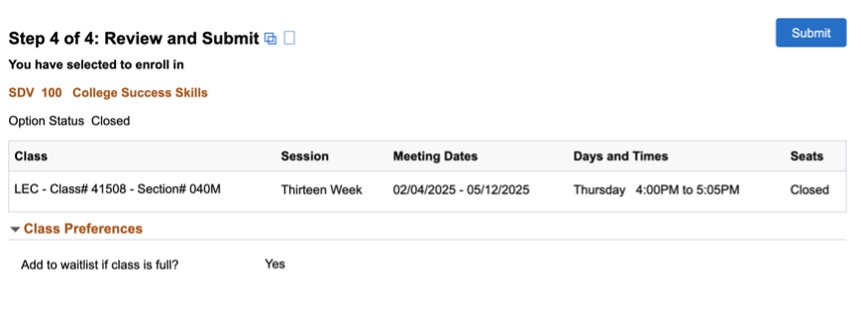How to Waitlist a Class
If you waitlist a class and a spot becomes available, you will be automatically enrolled. Once enrolled from the waitlist, you are financially responsible for the class's tuition and fees.
If you no longer wish to take the class, you must drop it before the last day to drop with a tuition refund or change to audit (the census date) as listed in the Academic Calendar. Failing to drop the class before the census date will result in you being required to pay the tuition and fees.