How to Add a Class
Follow these instructions to add a class in SIS or save the class to the Shopping Cart.
- Use the Schedule of Classes and search for a class. Record the Class #.
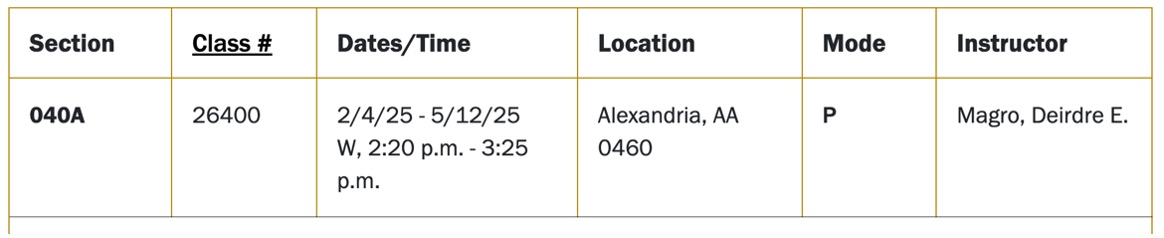
- Log in to myNOVA and click the SIS: Student Information System tile.
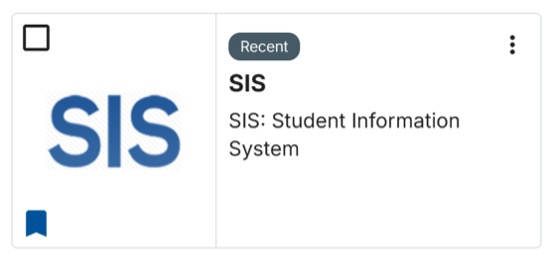
- Click on Class Enrollment.
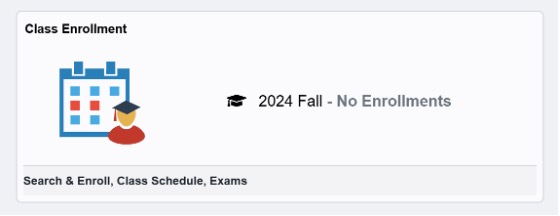
- On the left, click Class Search & Enroll. You may have to click on a toggle icon to view.
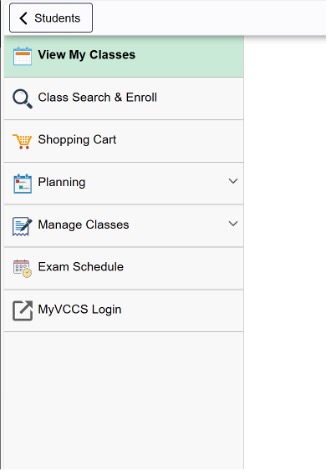
- On the left are filters to search for a class. Make sure the correct term date is set. The community college should be set to Northern Virginia Comm College.
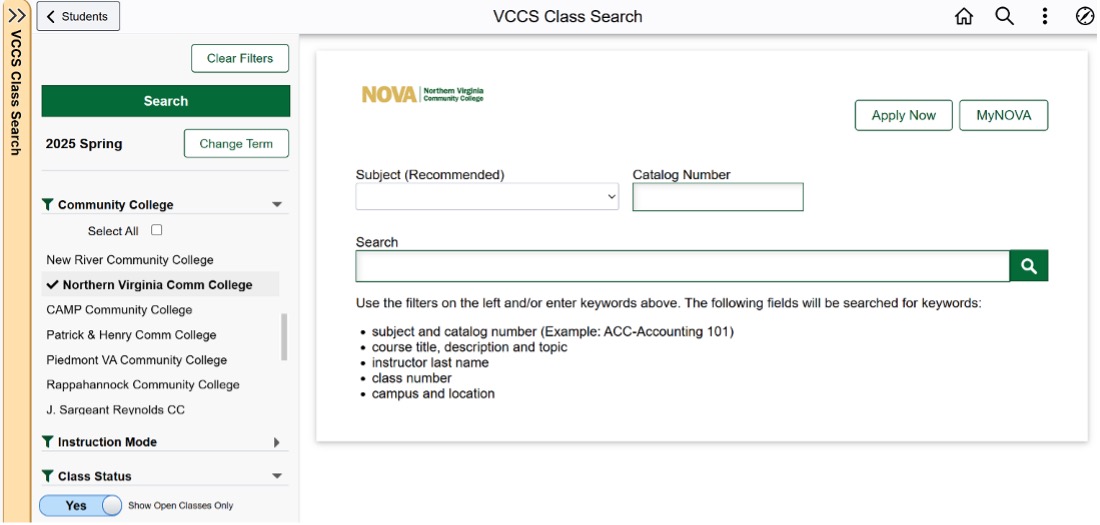
- Enter your class number and click the Search icon. The class number can be found in the Schedule of Classes or you may use this SIS class search instead.
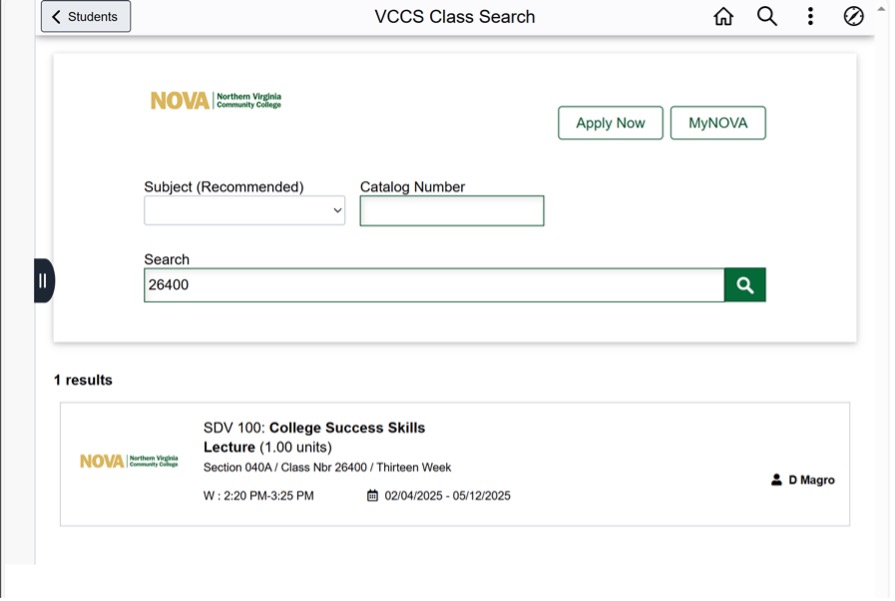
- Click on the class result. The Class Information window should appear. Click on Enroll or Add to Cart.
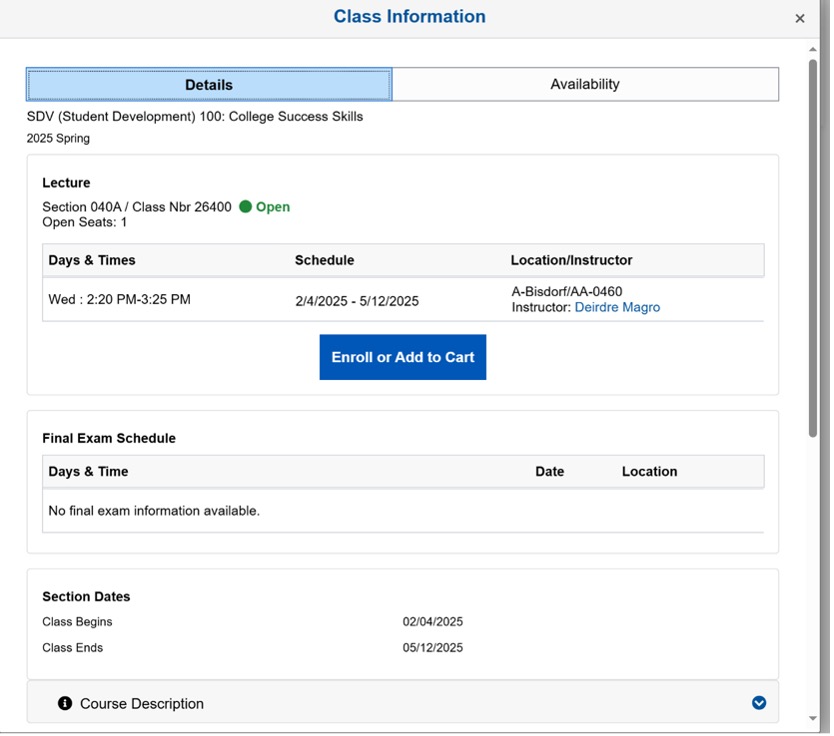
- A new window will appear, and you can review the details. Click Next.
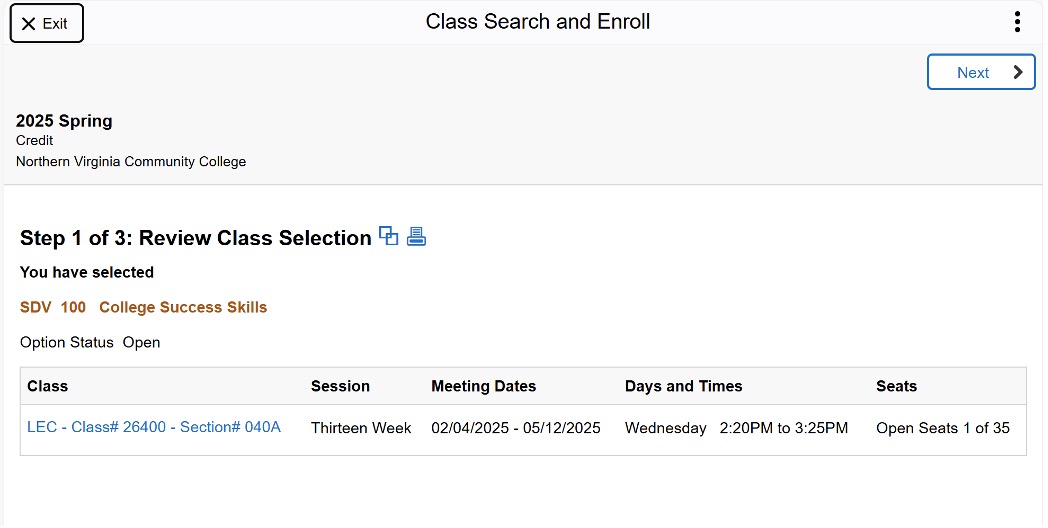
- Select Enroll and click Next. If you wish to enroll at a later time, you can save the class to the Shopping Cart by selecting Add to Shopping Cart.
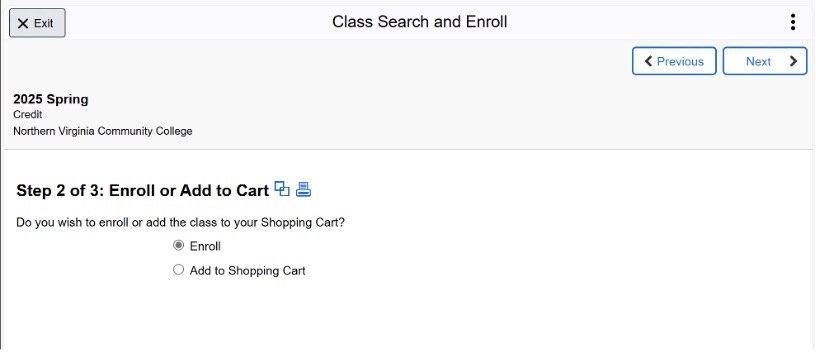
- Click on the Submit button and confirm Yes to submit.
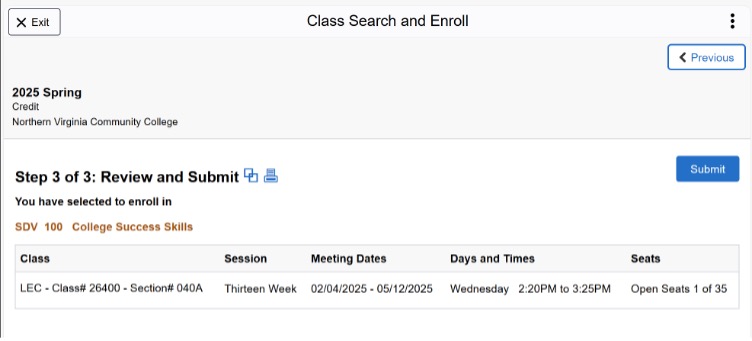
- If the class is successful, you should see a message that it has been added to your schedule.
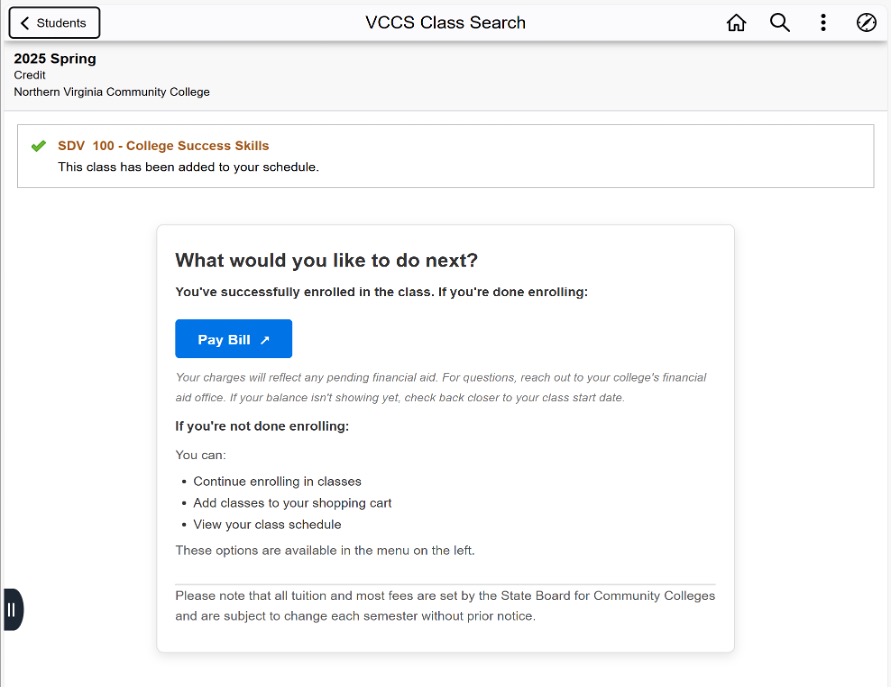
Attendance
If you decide not to attend the class or participate in the class, you are responsible for dropping the class prior to the census date to ensure no financial liability.